
How to Add a Webpage to Your Home Screen
Apple
HOW-TO VIDEO
HOW-TO INSTRUCTIONS
1. To add a website to the home screen on iPhone, open Safari and tap the share button.
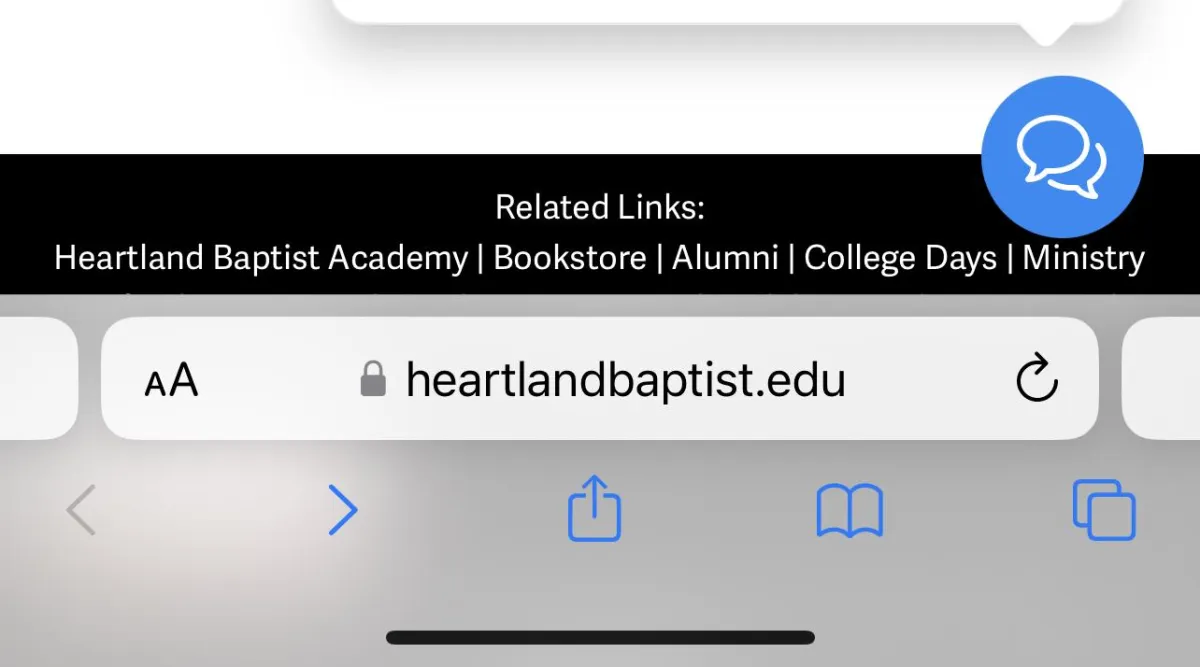
2. Choose "Add to Home Screen" from the menu.
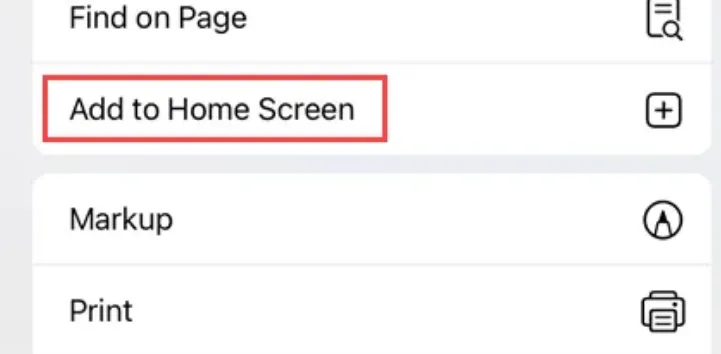
3. The website shortcut will be added to your home screen!
4. You can move it around and put it in folders just like an app icon, but it won't appear in the App Library.
Android/Google
HOW-TO VIDEO
HOW-TO INSTRUCTIONS
1. Open Google Chrome and navigate to the website you'd like to add to the home screen. Tap the three-dot menu icon in the top right.
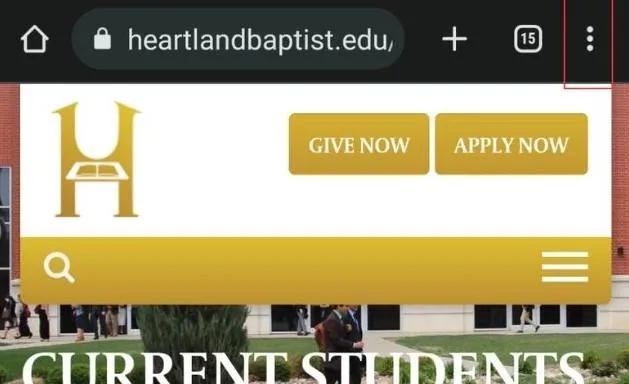
2. Choose "Add to Home Screen" from the menu.
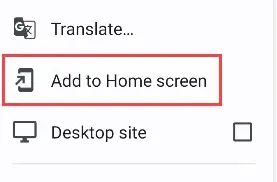
3. Now you can edit the name for the home screen shortcut and tap "Add."
4. A pop-up from your home screen launcher will appear, and you can tap and hold to drag the icon to the home screen, or automatically add it by tapping "Add to Home Screen."